[Roblox tutorial, 로블록스 튜토리얼] Introduction to Roblox Studio(1) - 한글 번역
해당 글을 번역하였습니다.
https://developer.roblox.com/en-us/onboarding/intro-to-studio/1
Getting Started
This Platform uses cookies to offer you a better experience, to personalize content, to provide social media features and to analyse the traffic on our site. For further information, including information on how to prevent or manage the use of cookies on t
developer.roblox.com
In this course, you’ll explore the basics of Roblox Studio through making a simple platformer game.
In Roblox, a platformer game is often called an obby (obstacle course). Players have to make it to the end of the level by jumping from place to place, avoiding obstacles and clearing treacherous gaps.
이번 과정에서는, 간단한 플랫포머 게임을 만들면서 로블록스 스튜디오의 기본적인 사항들을 탐험해보겠습니다.
로블록스에서는, 플랫포머 게임을 종종 obby(장애물 코스)라고 부릅니다. 플레이어들은 점프를 통해 장애물을 피하고, 간극을 깨면서 맵의 끝까지 가야 합니다.
Starting a New Project
If you haven’t yet installed Roblox Studio, follow the quick setup instructions here.
로블록스 스튜디오를 다운 받지 않으셨다면, 여기를 통해 빠른 설치 안내사항을 확인하세요.
- In Roblox Studio, click the New button in the upper left, or press Ctrl / ⌘ - N and skip to Delete the Baseplate.
로블록스 스튜디오에서, New 좌측 상단에 있는 New button을 누르거나 ctrl+n을 누르고 'Delete the Baseplate'로 넘어가세요.
- Start a new project by selecting the Baseplate template.
Baseplate 템플릿을 선택하여 새로운 프로젝트를 시작하세요.
Delete the Baseplate
Players need to fall to their doom if they make a mistake, so you’ll need to remove the Baseplate from the project before building your obby.
유저들은 실수하면 떨어져 죽어야합니다, 그래서 obby를 만들기 전에, Baseplate을 프로젝트에서 지워야합니다.
- Look for the Explorer window which lists all objects in your game. You can use it to select and work with parts even if you can’t see them in the game editor window.
게임 내 모든 오브젝트가 존재하는 Explorer 창을 보세요. 해당 창은 게임 에디터 창에서 확인할 수 없는 부분(오브젝트)에 대해서도 선택하여 작업할 수 있습니다.
- If the Explorer window isn't visible, select the View tab and click the Explorer button.
만약 익스플로어 창이 보이지 않는다면, View 탭을 눌르고 익스플로어 버튼을 누릅니다.
- Click the small arrow next to Workspace to expand the tree.
Workspace옆에 있는 작은 화살표를 눌러, 하위 항목을 볼 수 있게 합니다.
- Click on Baseplate to select it.
Baseplate를 선택합니다.
- Press Delete on the keyboard.
키보드에서 delete 키를 눌러 삭제합니다.
Create a Starting Point
In Roblox, a SpawnLocation marks where a player appears in the world at the start of the game or after restarting. You’ll need to create one so that players have somewhere safe to spawn in your obby.
로블록스에서는, 게임 시작 시 또는 재시작할 때 유저가 나타는 SpawnLocation이 있습니다. 유저들이 obby 내 안전한 곳에서 소환될 수 있도록 SpawnLocation을 만들어야 합니다. (22년 1월 기준, Workspace 내 SpawnLocation은 자동으로 만들어져 있습니다.)
- In the Explorer window, hover your mouse over Workspace and click the circle
 button.
button.
익스플로어 창에서, 워크스페이스를 클릭한 뒤에, + 모양 버튼을 클릭합니다.
- Scroll through the drop-down list until you find SpawnLocation and click on it.
아래 나타난 리스트에서, SpwanLocation을 찾을 때까지 쭉 내려보고, 찾으면 클릭합니다.
The new spawn location will be created at the exact center of your camera view.
새로운 SpawnLocation(시작점)이 당신의 카메라 뷰 정 가운데에 생성될 것입니다.
(참고로, 시작점은 단순 모양만 있는게 아니라, 바닥처럼 유저가 위에서 서 있을 수 있습니다. 디자인 변경 등은 추후에 나옴)
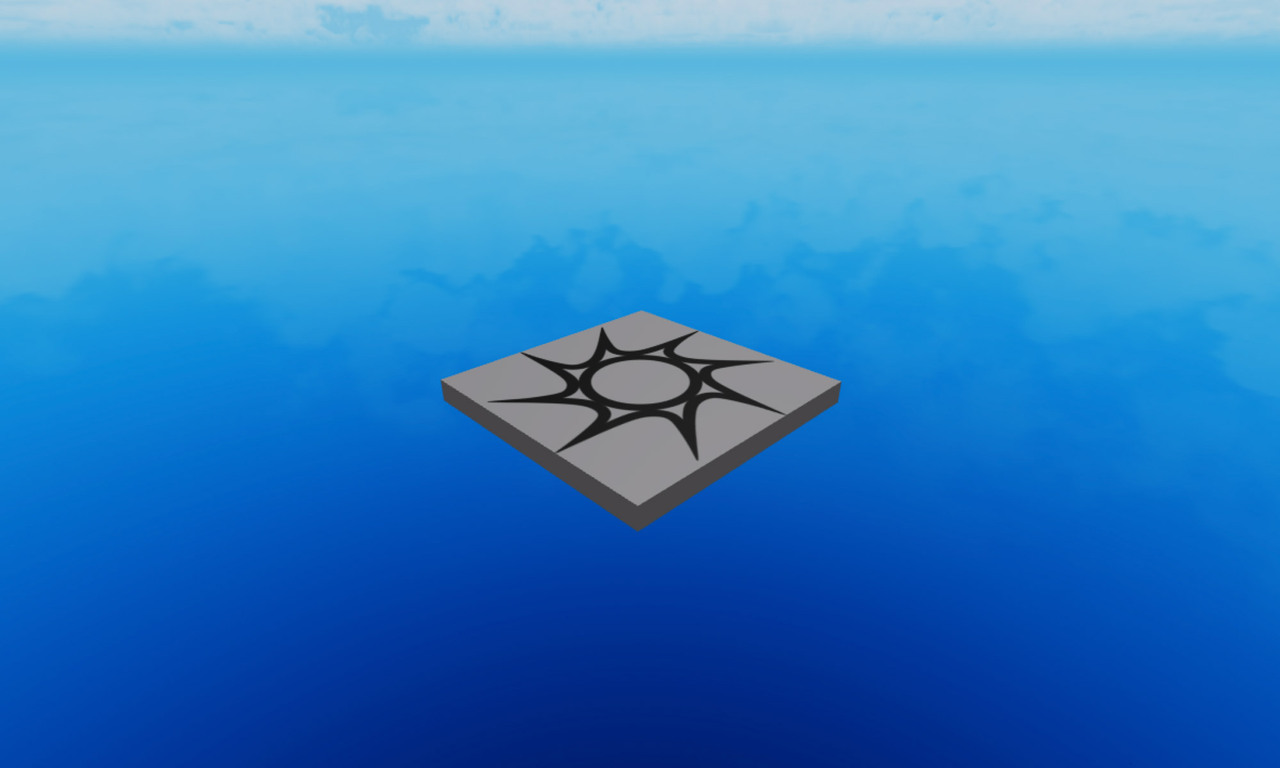
Moving the Camera
Now that you have an object in your game, move the camera around to get a better view.
이제 게임 안에 오브젝트가 존재하니, 카메라를 이동하여 저 잘 볼 수 있도록 합니다.
(아래 내용은 너무 쉬워서 번역 생략)
| W A S D | Move camera |
| Q E | Move up and down |
| Shift | Change camera speed |
| Right Mouse Button | Turn camera |
| Middle Mouse Button | Pan camera |
| Mouse Scroll Wheel | Zoom camera |
| F | Focus camera on selected part |
만약 카메라가 움직이지 않는다면, 게임 에디터 창을 눌러보세요
정리하기
해당 글에서는 아래의 내용을 다루었습니다.
1. 새로운 프로젝트 만들기
2. baseplate 지우기
3. spawnlocation 만들기
4. 카메라 움직이기